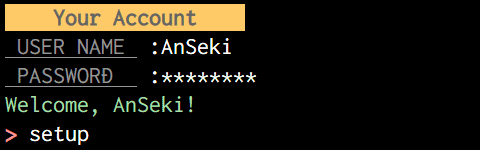44 KiB
readlineSync
Synchronous Readline for interactively running to have a conversation with the user via a console(TTY).
readlineSync tries to let your script have a conversation with the user via a console, even when the input/output is redirected like your-script <foo.dat >bar.log.
Example
var readlineSync = require('readline-sync');
var userName = readlineSync.question('May I have your name? :'); // Wait for user's response.
var favFood = readlineSync.question('Hi ' + userName + '! What is your favorite food? :');
console.log('Oh, ' + userName + ' likes ' + favFood + '!');
May I have your name? :CookieMonster
Hi CookieMonster! What is your favorite food? :tofu
Oh, CookieMonster likes tofu!
var readlineSync = require('readline-sync');
// Enter key is not necessary.
if (readlineSync.keyInYN('Do you want this module?')) {
// 'Y' key was pressed.
installModule();
} else {
searchAnother();
}
Installation
npm install readline-sync
Basic Methods
These are used to control details of the behavior. It is recommended to use the Utility Methods instead of Basic Methods if it satisfy your request.
question
answer = readlineSync.question([query[, options]])
Display the query to the user if it's specified, and then return the input from user after it has been typed and an Enter key was pressed.
You can specify options (see Options) to control the behavior (e.g. refusing unexpected input, avoiding trimming white spaces, etc.). If you let the user input the secret text (e.g. password), you should consider hideEchoBack option.
The query may be string, or may not be (e.g. number, Date, Object, etc.). It is converted to string (i.e. toString method is called) before it is displayed.
And it can include the placeholders.
prompt
input = readlineSync.prompt([options])
Display the prompt-sign (see prompt option) to the user, and then return the input from user after it has been typed and an Enter key was pressed.
You can specify options (see Options) to control the behavior (e.g. refusing unexpected input, avoiding trimming white spaces, etc.).
keyIn
pressedKey = readlineSync.keyIn([query[, options]])
Display the query to the user if it's specified, and then return the character as the key immediately it was pressed by the user, without pressing an Enter key. Note that the user has no chance to change the input.
You can specify options (see Options) to control the behavior (e.g. ignoring keys except some keys, checking target key, etc.).
The query is handled the same as that of the question method.
setDefaultOptions
currentDefaultOptions = readlineSync.setDefaultOptions([newDefaultOptions])
Change the Default Options to properties of newDefaultOptions Object
All it takes is to specify options that you want change, because unspecified options are not updated.
Options
An options Object can be specified to the methods to control the behavior of readlineSync. The options that was not specified are got from the Default Options. You can change the Default Options by setDefaultOptions method anytime, and it is kept until a current process is exited.
Specify the options that is often used to the Default Options, and specify temporary options to the methods.
For example:
readlineSync.setDefaultOptions({limit: ['green', 'yellow', 'red']});
a1 = readlineSync.question('Which color of signals? :'); // Input is limited to 3 things.
a2 = readlineSync.question('Which color of signals? :'); // It's limited yet.
a3 = readlineSync.question('What is your favorite color? :', {limit: null}); // It's unlimited temporarily.
a4 = readlineSync.question('Which color of signals? :'); // It's limited again.
readlineSync.setDefaultOptions({limit: ['beef', 'chicken']});
a5 = readlineSync.question('Beef or Chicken? :'); // Input is limited to new 2 things.
a6 = readlineSync.question('And you? :'); // It's limited to 2 things yet.
The Object as options can have following properties.
prompt
For prompt* methods only
Type: string or others
Default: '> '
Set the prompt-sign that is displayed to the user by prompt* methods. For example you see > that is Node's prompt-sign when you run node on the command line.
This may be string, or may not be (e.g. number, Date, Object, etc.). It is converted to string (i.e. toString method is called) before it is displayed every time.
And it can include the placeholders.
For example, [foo-directory]$ like a bash shell that show the current working directory.
readlineSync.prompt({
prompt: { // Simple Object that has toString method.
toString: function() {
return '[' + require('path').basename(process.cwd()) + ']$ ';
}
}
});
hideEchoBack
Type: boolean
Default: false
If true is specified, the secret text (e.g. password) which is typed by user on screen is hidden by the mask characters (see mask option).
For example:
password = readlineSync.question('PASSWORD :', {hideEchoBack: true});
console.log('Login ...');
The typed text is not shown on screen.
PASSWORD :********
Login ...
mask
Type: string
Default: '*'
Set the mask character that is shown instead of the secret text (e.g. password) when hideEchoBack option is true. If you want to show nothing, specify ''. (But it might be not user friendly in some cases.)
Note: In some cases (e.g. when the input is redirected on Windows XP), '*' or '' might be used always.
For example:
var readlineSync = require('readline-sync'),
chalk = require('chalk'),
secret;
secret = readlineSync.question('Please whisper sweet words :', {
hideEchoBack: true,
mask: chalk.magenta('\u2665')
});
limit
Limit the user's input.
The usage differ depending on the method.
For question* and prompt* methods
Type: string, number, RegExp, function or Array
Default: []
readlineSync accepts only specified input. If the user input others, it display limitMessage, and wait for reinput.
- The string or number is compared with the input. (See
caseSensitiveoption.) - If the RegExp matched the input, the input is accepted.
- The function is called with the input, and if that function returned
true, the input is accepted.
One of these or an Array that includes multiple things (or Array includes Array) can be specified.
For example:
command = readlineSync.prompt({limit: ['add', 'remove', /^clear( all)?$/]});
// ** But `promptCL` method should be used instead of this. **
file = readlineSync.question('Text File :', {limit: /\.txt$/i});
// ** But `questionPath` method should be used instead of this. **
ip = readlineSync.question('IP Address :', {limit: function(input) {
return require('net').isIP(input) !== '0'; // Valid IP Address
}});
availableActions = [];
if (!blockExists()) { availableActions.push('jump'); }
if (isLarge(place)) { availableActions.push('run'); }
if (isNew(shoes)) { availableActions.push('kick'); }
if (isNearby(enemy)) { availableActions.push('punch'); }
action = readlineSync.prompt({limit: availableActions});
// ** But `promptCL` method should be used instead of this. **
For keyIn* methods
Type: string, number or Array
Default: []
readlineSync accepts only specified keys, it ignore others.
Specify the characters as the key. All strings or Array of those are decomposed into single characters. For example, 'abcde' is the same as ['a', 'b', 'c', 'd', 'e'] or ['a', 'bc', ['d', 'e']].
For example:
sex = readlineSync.keyIn('male or female? :', {limit: 'mf'}); // Accept 'm' or 'f'
The placeholders like '${a-e}' are replaced to array that is the character list like ['a', 'b', 'c', 'd', 'e'].
For example:
dice = readlineSync.keyIn('Which number do you think came up? :', {limit: '${1-6}'}); // Accept from '1' to '6'
limitMessage
For question* and prompt* methods only
Type: string
Default: 'Input another, please.${( [)limit(])}'
This is displayed to the user when limit option is specified and the user input others.
The placeholders can be included.
For example:
file = readlineSync.question('Name of Text File :', {
limit: /\.txt$/i,
limitMessage: 'Sorry, ${lastInput} is not text file.'
});
defaultInput
For question* and prompt* methods only
Type: string
Default: ''
If the user input empty text (i.e. pressed an Enter key only), the methods return this.
For example:
answer = readlineSync.question('Do you want to install this? [y/n] :', {defaultInput: 'y'});
if (answer === 'y') {
// install
} else {
process.exit();
}
// ** But `keyInYN` method should be used instead of this. **
trueValue, falseValue
Type: string, number, RegExp, function or Array
function for question* and prompt* methods only
Default: []
If the input matched trueValue, the methods return true. If the input matched falseValue, the methods return false. If the input didn't match both, the methods return the input.
- The string or number is compared with the input. (See
caseSensitiveoption.) - If the RegExp matched the input,
trueorfalseis returned. - The function is called with the input, and if that function returned
true,trueorfalseis returned.
One of these or an Array that includes multiple things (or Array includes Array) can be specified.
For example:
answer = readlineSync.question('You won\'t do it? :', {
trueValue: ['yes', 'yeah', 'yep'],
falseValue: ['no', 'nah', 'nope']
});
if (answer === true) {
console.log('Let\'s go!');
} else if (answer === false) {
console.log('Oh... It\'s ok...');
} else {
console.log('Sorry. What does "' + answer + '" you said mean?');
}
caseSensitive
Type: boolean
Default: false
By default, the matching is case-insensitive when it compares the strings (i.e. a equals A). If true is specified, it doesn't ignore case (i.e. a is different from A).
It have an effect on: limit, trueValue, falseValue, placeholder '${c1-c2}', and some Utility Methods.
keepWhitespace
For question* and prompt* methods only
Type: boolean
Default: false
By default, the leading and trailing white spaces are removed from the input text. If true is specified, those are not removed.
encoding
Type: string
Default: 'utf8'
Set the encoding method of input by user and output by readlineSync.
bufferSize
Type: number
Default: 1024
When readlineSync reads from a console directly (without external program), a size bufferSize buffer is used. Even if the input by user exceeds it, it's usually no problem, because the buffer is used repeatedly. But some platforms's (e.g. Windows) console might not accept input that exceeds it. And set an enough size.
print
Type: function or undefined
Default: undefined
The specified function is called when any outputs. The function is given two arguments, display as the output text, and encoding option.
For example:
- This is used to pass the plain texts to the Logger, when the texts are colored.
var readlineSync = require('readline-sync'),
chalk = require('chalk'),
user, pw, command;
readlineSync.setDefaultOptions({
print: function(display, encoding) {
logger.log(chalk.stripColor(display)); // Remove control characters.
}
});
console.log(chalk.black.bold.bgYellow(' Your Account '));
user = readlineSync.question(chalk.gray.underline(' USER NAME ') + ' :');
pw = readlineSync.question(chalk.gray.underline(' PASSWORD ') + ' :', {hideEchoBack: true});
// Authorization ...
console.log(chalk.green('Welcome, ' + user + '!'));
readlineSync.setDefaultOptions({prompt: chalk.red.bold('> ')});
command = readlineSync.prompt();
- Like
your-script >foo.log, when the output is redirected to record those into a file, this is used to output the conversation to the file. That is, the conversation isn't outputted tofoo.logwithout this code.
readlineSync.setDefaultOptions({
print: function(display, encoding) {
console.log(display); // Output to STDOUT (foo.log)
}
});
history
For question* and prompt* methods only
Type: boolean
Default: true
readlineSync supports a history expansion feature that is similar to the history expansion in shell. If false is specified, this feature is disabled.
It keeps the previous input only. That is, only !!, !-1, !!:p and !-1:p like bash or zsh etc. are supported.
!!or!-1: Return the previous input.!!:por!-1:p: Display the previous input but do not return it, and wait for reinput.
For example:
while (true) {
input = readlineSync.prompt();
console.log('-- You said "' + input + '"');
}
> hello
-- You said "hello"
> !!
-- You said "hello"
> !!:p
hello
> bye
-- You said "bye"
cd
For question* and prompt* methods only
Type: boolean
Default: false
readlineSync supports a changing the current working directory feature that is similar to the cd in shell. This helps the user when you let the user input the multiple local files. If true is specified, this feature is enabled.
It supports cd and pwd commands.
cd <path>: Changes the current working directory to<path>. The<path>can include~as the home directory.pwd: Display the current working directory.
When these were input, do not return, and wait for reinput.
For example:
while (true) {
file = readlineSync.questionPath('File :');
console.log('-- Specified file is ' + file);
}
File :cd foo-dir/bar-dir
File :pwd
/path/to/foo-dir/bar-dir
File :file-a.js
-- Specified file is /path/to/foo-dir/bar-dir/file-a.js
File :file-b.png
-- Specified file is /path/to/foo-dir/bar-dir/file-b.png
File :file-c.html
-- Specified file is /path/to/foo-dir/bar-dir/file-c.html
Utility Methods
These are convenient methods that is expanded Basic Methods to be used easily.
questionEMail
email = readlineSync.questionEMail([query[, options]])
Display the query to the user if it's specified, and then accept only a valid e-mail address, and then return it after an Enter key was pressed.
The query is handled the same as that of the question method.
The default value of query is 'Input e-mail address :'.
Note: The valid e-mail address requirement is a willful violation of RFC5322, this is defined in HTML5. This works enough to prevent the user mistaking. If you want to change it, spefify limit option.
For example:
email = readlineSync.questionEMail();
console.log('-- E-mail is ' + email);
Input e-mail address :a@b
Input valid e-mail address, please.
Input e-mail address :mail@example.com
-- E-mail is mail@example.com
Options
The following options have independent default value. It is not affected by Default Options.
| Option Name | Default Value |
|---|---|
hideEchoBack |
false |
limit |
RegExp by HTML5 |
limitMessage |
'Input valid e-mail address, please.' |
trueValue |
null |
falseValue |
null |
The following options work as shown in the Options section.
mask | defaultInput | caseSensitive | encoding | bufferSize |
print | history |
questionNewPassword
password = readlineSync.questionNewPassword([query[, options]])
Display the query to the user if it's specified, and then accept only a valid password, and then request same one again, and then return it after an Enter key was pressed.
You can specify the valid password requirement to the options.
The query is handled the same as that of the question method.
The default value of query is 'Input new password :'.
Note: Only the form of password is checked. Check it more if you want. For example, zxcvbn is password strength estimation library.
For example:
password = readlineSync.questionNewPassword();
console.log('-- Password is ' + password);
Input new password :************
It can include: 0...9, A...Z, a...z, !"#$%&'()*+,-./:;<=>?@[\]^_`{|}~
The length able to be: 12...24
Input new password :************
Reinput same one to confirm it :************
It differs from first one. Hit only Enter key if you want to retry from first one.
Reinput same one to confirm it :************
-- Password is my_password_
Options
The following options have independent default value. It is not affected by Default Options.
| Option Name | Default Value |
|---|---|
hideEchoBack |
true |
mask |
'*' |
limitMessage |
'It can include: ${charlist}\nThe length able to be: ${length}' |
trueValue |
null |
falseValue |
null |
caseSensitive |
true |
The following options work as shown in the Options section.
defaultInput | keepWhitespace | encoding | bufferSize | print |
And the following additional options are available.
charlist
Type: string
Default: '${!-~}'
A string as the characters that can be included in the password. For example, if 'abc123' is specified, the passwords that include any character other than these 6 characters are refused.
The placeholders like '${a-e}' are replaced to the characters like 'abcde'.
min, max
Type: number
Default: min: 12, max: 24
min: A number as a minimum length of the password.
max: A number as a maximum length of the password.
confirmMessage
Type: string or others
Default: 'Reinput same one to confirm it :'
A message that let the user input the same password again.
And it can include the placeholders.
If this is not string, it is converted to string (i.e. toString method is called).
unmatchMessage
Type: string or others
Default: 'It differs from first one. Hit only Enter key if you want to retry from first one.'
A warning message that is displayed when the second input did not match first one.
This is converted the same as the confirmMessage option.
Additional Placeholders
The following additional placeholder paramerters are available.
charlist
A value from charlist option that is converted to human readable as possible. (e.g. 'A...Z')
length
A value from min and max option that is converted to human readable as possible. (e.g. '12...24')
questionInt
numInt = readlineSync.questionInt([query[, options]])
Display the query to the user if it's specified, and then accept only an input that can be interpreted as an integer, and then return the number (not string) after an Enter key was pressed.
This parses the input as possible by parseInt(). For example, it interprets ' 5 ', '5.6', '005', '5files', '5kb' and '5px' as 5.
The query is handled the same as that of the question method.
Options
The following options have independent default value. It is not affected by Default Options.
| Option Name | Default Value |
|---|---|
limitMessage |
'Input valid number, please.' |
The following options work as shown in the Options section.
hideEchoBack | mask | defaultInput | caseSensitive | keepWhitespace |
encoding | bufferSize | print | history |
questionFloat
numFloat = readlineSync.questionFloat([query[, options]])
Display the query to the user if it's specified, and then accept only an input that can be interpreted as a floating-point number, and then return the number (not string) after an Enter key was pressed.
This parses the input as possible by parseFloat(). For example, it interprets ' 3.14 ', '003.1400', '314e-2' and '3.14PI' as 3.14.
The query is handled the same as that of the question method.
Options
The following options have independent default value. It is not affected by Default Options.
| Option Name | Default Value |
|---|---|
limitMessage |
'Input valid number, please.' |
The following options work as shown in the Options section.
hideEchoBack | mask | defaultInput | caseSensitive | keepWhitespace |
encoding | bufferSize | print | history |
questionPath
path = readlineSync.questionPath([query[, options]])
Display the query to the user if it's specified, and then accept only a valid local file or directory path, and then return an absolute path after an Enter key was pressed.
The path can include ~ as the home directory.
You can specify the valid local file or directory path requirement to the options. And you can make it create a new file or directory when it doesn't exist.
It is recommended to use this method with the cd option. (Default: true)
The query is handled the same as that of the question method.
The default value of query is 'Input path (you can "cd" and "pwd") :'.
For example:
sourceFile = readlineSync.questionPath('Read from :', {isFile: true, exists: true});
console.log('-- sourceFile: ' + sourceFile);
saveDir = readlineSync.questionPath('Save to :', {isDirectory: true, create: true});
console.log('-- saveDir: ' + saveDir);
Read from :~/fileA
No such file or directory: /home/user/fileA
Read from :pwd
/path/to/work
Read from :cd ~/project-1
Read from :fileA
-- sourceFile: /home/user/project-1/fileA
Save to :~/deploy/data
-- saveDir: /home/user/deploy/data
Options
The following options have independent default value. It is not affected by Default Options.
| Option Name | Default Value |
|---|---|
hideEchoBack |
false |
limitMessage |
'${error(\n)}Input valid path, please.${( Min:)minSize}${( Max:)maxSize}' |
history |
true |
cd |
true |
The following options work as shown in the Options section.
mask | defaultInput | caseSensitive | encoding | bufferSize |
print |
And the following additional options are available.
Note: It does not check the coherency about a combination of the options as the path requirement. For example, the {exists: false, isFile: true} never check that it is a file because it is limited to the path that does not exist.
exists
Type: boolean or others
Default: true
If true is specified, only a file or directory path that exists is accepted. If false is specified, only a file or directory path that not exists is accepted. In any other case, the existence is not checked.
min, max
Type: number or others
Default: undefined
min: A number as a minimum size of the file that is accepted.
max: A number as a maximum size of the file that is accepted.
If it is not specified or 0 is specified, the size is not checked. (A size of directory is 0.)
isFile, isDirectory
Type: boolean
Default: false
isFile: If true is specified, only a file path is accepted.
isDirectory: If true is specified, only a directory path is accepted.
validate
Type: function or undefined
Default: undefined
If a function is specified, call it with a path that was input, and the input is accepted when it returned true.
A path that was input is parsed before it is passed to the function. ~ is replaced to a home directory, and a path is converted to an absolute path.
This is also a return value from this method.
create
Type: boolean
Default: false
If true is specified, create a file or directory as the specified path when it doesn't exist. If true is specified to the isDirectory option, create a directory, otherwise a file.
It does not affect the existence check. Therefore, you can get a new file or directory path anytime by specifying: {exists: false, create: true}.
promptCL
argsArray = readlineSync.promptCL([commandHandler[, options]])
Display the prompt-sign (see prompt option) to the user, and then consider the input as a command-line and parse it, and then return a result after an Enter key was pressed.
A return value is an Array that includes the tokens that was parsed. It parses the input from user as the command-line, and it interprets whitespaces, quotes, etc., and it splits it to tokens properly. Usually, a first element of the Array is command-name, and remaining elements are arguments.
For example:
argsArray = readlineSync.promptCL();
console.log(argsArray.split('\n'));
> command arg "arg" " a r g " "" 'a"r"g' "a""rg" "arg
command
arg
arg
a r g
a"r"g
arg
arg
commandHandler
By using the commandHandler argument, this method will come into its own. Specifying the Object to this argument has the more merit. And it has the more merit for promptCLLoop method.
If a function is specified to commandHandler, it is just called with a parsed Array as an argument list of the function. And this is a original input string, in the function.
For example: The following 2 codes work same except that this is enabled in the second one.
argsArray = readlineSync.promptCL();
if (argsArray[0] === 'add') {
console.log(argsArray[1] + ' is added.');
} else if (argsArray[0] === 'copy') {
console.log(argsArray[1] + ' is copied to ' + argsArray[2] + '.');
}
readlineSync.promptCL(function(command, arg1, arg2) {
console.log('You want to: ' + this); // All of command-line.
if (command === 'add') {
console.log(arg1 + ' is added.');
} else if (command === 'copy') {
console.log(arg1 + ' is copied to ' + arg2 + '.');
}
});
If an Object that has properties named as the command-name is specified, the command-name is interpreted, and a function as the value of matched property is called. A function is chosen properly by handling case of the command-name in accordance with the caseSensitive option.
The function is called with a parsed Array that excludes a command-name (i.e. first element is removed from the Array) as an argument list of the function.
That is, a structure of the commandHandler Object looks like:
{
commandA: function(arg) { ... }, // commandA requires one argument.
commandB: function(arg1, arg2) { ... }, // readlineSync doesn't care those.
commandC: function() { ... } // Of course, it can also ignore all.
}
readlineSync just receives the arguments from the user and passes those to these functions without checking. The functions may have to check whether the required argument was input by the user, and more validate those.
For example: The following code works same to the above code.
readlineSync.promptCL({
add: function(element) { // It's called by also "ADD", "Add", "aDd", etc..
console.log(element + ' is added.');
},
copy: function(from, to) {
console.log(from + ' is copied to ' + to + '.');
}
});
If the matched property is not found in the Object, a _ property is chosen, and the function as the value of this property is called with a parsed Array as an argument list of the function. Note that this includes a command-name. That is, the function looks like function(command, arg1, arg2, ...) { ... }.
And if the Object doesn't have a _ property, any command that the matched property is not found in the Object are refused.
For example:
readlineSync.promptCL({
copy: function(from, to) { // command-name is not included.
console.log(from + ' is copied to ' + to + '.');
},
_: function(command) { // command-name is included.
console.log('Sorry, ' + command + ' is not available.');
}
});
Options
The following options have independent default value. It is not affected by Default Options.
| Option Name | Default Value |
|---|---|
hideEchoBack |
false |
limitMessage |
'Requested command is not available.' |
caseSensitive |
false |
history |
true |
The following options work as shown in the Options section.
prompt | mask | defaultInput | encoding | bufferSize |
print | cd |
promptLoop
readlineSync.promptLoop(inputHandler[, options])
Display the prompt-sign (see prompt option) to the user, and then call inputHandler function with the input from user after it has been typed and an Enter key was pressed. Do these repeatedly until inputHandler function returns true.
For example: The following 2 codes work same.
while (true) {
input = readlineSync.prompt();
console.log('-- You said "' + input + '"');
if (input === 'bye') {
break;
}
}
console.log('It\'s exited from loop.');
readlineSync.promptLoop(function(input) {
console.log('-- You said "' + input + '"');
return input === 'bye';
});
console.log('It\'s exited from loop.');
> hello
-- You said "hello"
> good morning
-- You said "good morning"
> bye
-- You said "bye"
It's exited from loop.
Options
The following options have independent default value. It is not affected by Default Options.
| Option Name | Default Value |
|---|---|
hideEchoBack |
false |
trueValue |
null |
falseValue |
null |
caseSensitive |
false |
history |
true |
The other options work as shown in the Options section.
promptCLLoop
readlineSync.promptCLLoop([commandHandler[, options]])
Execute promptCL method repeatedly until chosen commandHandler returns true.
The commandHandler is a function that is called like:
exit = allCommand(command, arg1, arg2, ...);
or an Object has the functions that is called like:
exit = foundCommand(arg1, arg2, ...);
See promptCL method for details.
This method looks like a combination of promptCL method and promptLoop method.
For example:
readlineSync.promptCLLoop({
add: function(element) {
console.log(element + ' is added.');
},
copy: function(from, to) {
console.log(from + ' is copied to ' + to + '.');
},
bye: function() { return true; }
});
console.log('It\'s exited from loop.');
> add "New Hard Disk"
New Hard Disk is added.
> move filesOnOld "New Hard Disk"
Requested command is not available.
> copy filesOnOld "New Hard Disk"
filesOnOld is copied to New Hard Disk.
> bye
It's exited from loop.
Options
The following options have independent default value. It is not affected by Default Options.
| Option Name | Default Value |
|---|---|
hideEchoBack |
false |
limitMessage |
'Requested command is not available.' |
caseSensitive |
false |
history |
true |
The following options work as shown in the Options section.
prompt | mask | defaultInput | encoding | bufferSize |
print | cd |
promptSimShell
input = readlineSync.promptSimShell([options])
Display the prompt-sign that is similar to that of the user's shell to the user, and then return the input from user after it has been typed and an Enter key was pressed.
This method displays the prompt-sign like:
On Windows:
C:\Users\User\Path\To\Directory>
On others:
user@host:~/path/to/directory$
Options
The following options have independent default value. It is not affected by Default Options.
| Option Name | Default Value |
|---|---|
hideEchoBack |
false |
history |
true |
The other options other than prompt option work as shown in the Options section.
keyInYN
boolYesOrEmpty = readlineSync.keyInYN([query[, options]])
Display the query to the user if it's specified, and then return a boolean or an empty string immediately a key was pressed by the user, without pressing an Enter key. Note that the user has no chance to change the input.
This method works like the window.confirm method of web browsers. A return value means "Yes" or "No" the user said. It differ depending on the pressed key:
Y:trueN:false- other:
''
The query is handled the same as that of the question method.
The default value of query is 'Are you sure? :'.
A key other than Y and N is also accepted (If you want to know a user's wish explicitly, use keyInYNStrict method). Therefore, if you let the user make an important decision (e.g. files are removed), check whether the return value is not falsy. That is, a default is "No".
For example:
if (!readlineSync.keyInYN('Do you want to install this?')) {
// Key that is not `Y` was pressed.
process.exit();
}
// Do something...
Or if you let the user stop something that must be done (e.g. something about the security), check whether the return value is false explicitly. That is, a default is "Yes".
For example:
// Don't use `(!readlineSync.keyInYN())`.
if (readlineSync.keyInYN('Continue virus scan?') === false) {
// `N` key was pressed.
process.exit();
}
// Continue...
Options
The following options work as shown in the Options section.
encoding | bufferSize | print |
And the following additional option is available.
guide
Type: boolean
Default: true
If true is specified, a string '[y/n]' as guide for the user is added to query. And ':' is moved to the end of query, or it is added.
For example:
readlineSync.keyInYN('Do you like me?'); // No colon
readlineSync.keyInYN('Really? :'); // Colon already exists
Do you like me? [y/n] :
Really? [y/n] :
keyInYNStrict
boolYes = readlineSync.keyInYNStrict([query[, options]])
Display the query to the user if it's specified, and then accept only Y or N key, and then return a boolean immediately it was pressed by the user, without pressing an Enter key. Note that the user has no chance to change the input.
This method works like the window.confirm method of web browsers. A return value means "Yes" or "No" the user said. It differ depending on the pressed key:
Y:trueN:false
The query is handled the same as that of the question method.
The default value of query is 'Are you sure? :'.
A key other than Y and N is not accepted. That is, this method has no default. Therefore, the user has to tell an own wish explicitly. If you want to know a user's wish easily, use keyInYN method.
This method works same to keyInYN method except that this accept only Y or N key. The options also work same to keyInYN method.
keyInPause
readlineSync.keyInPause([query[, options]])
Display the query to the user if it's specified, and then just wait for a key to be pressed by the user.
This method works like the window.alert method of web browsers. This is used to make the running of script pause and show something to the user, or wait for the user to be ready.
By default, any key is accepted. You can change this behavior by specifying limit option (e.g. accept only a Space Bar).
The query is handled the same as that of the question method.
The default value of query is 'Continue...'.
For example:
// Have made the preparations for something...
console.log('==== Informations of Your Computer ====');
console.log(info); // This can be `query`.
readlineSync.keyInPause();
console.log('It\'s executing now...');
// Do something...
==== Informations of Your Computer ====
FOO: 123456
BAR: abcdef
Continue... (Hit any key)
It's executing now...
Options
The following options have independent default value. It is not affected by Default Options.
| Option Name | Default Value |
|---|---|
limit |
null |
The following options work as shown in the Options section.
caseSensitive | encoding | bufferSize | print |
And the following additional option is available.
guide
Type: boolean
Default: true
If true is specified, a string '(Hit any key)' as guide for the user is added to query.
For example:
readlineSync.keyInYN('It\'s pausing now...');
It's pausing now... (Hit any key)
keyInSelect
index = readlineSync.keyInSelect([query[, options]])
Display the query to the user if it's specified, and then return the character as the key immediately it was pressed by the user, without pressing an Enter key. Note that the user has no chance to change the input.
The query is handled the same as that of the question method.
The default value of query is 'xxx'.
For example:
xxx
Options
The following options have independent default value. It is not affected by Default Options.
| Option Name | Default Value |
|---|---|
hideEchoBack |
false |
The following options work as shown in the Options section.
mask | encoding | bufferSize | print |
And the following additional options are available.
guide
Type: boolean
Default: true
xxx
cancel
Type: boolean
Default: true
xxx
Placeholders
With Task Runner
The easy way to control the flow of task runner by the input from user:
- Grunt plugin: grunt-confirm
- gulp plugin: gulp-confirm
If you want to control the flow of task runner (e.g. Grunt), call readlineSync in a task callback that is called by task runner. Then the flow of tasks is paused and it is controlled by user.
Example: by using grunt-task-helper
$ grunt
Running "fileCopy" task
Files already exist:
file-a.png
file-b.js
Overwrite? (y/n) :y
file-a.png copied.
file-b.js copied.
Done.
Gruntfile.js
grunt.initConfig({
taskHelper: {
fileCopy: {
options: {
handlerByTask: function() {
// Abort the task if user don't want.
return readlineSync.question('Overwrite? (y/n) :')
.toLowerCase() === 'y';
// Or process.exit()
},
filesArray: []
},
...
}
},
copy: {
fileCopy: {
files: '<%= taskHelper.fileCopy.options.filesArray %>'
}
}
});
Note
Platforms
The TTY interfaces are different by platforms. If the platform doesn't support interactively reading from TTY, an error is thrown.
try {
answer = readlineSync.question('What is your favorite food? :');
} catch (e) {
console.error(e);
process.exit(1);
}
Reading by External Program
readlineSync tries to read from a console by using the external program if it is needed (e.g. when the input is redirected on Windows XP). And if the running Node doesn't support the Synchronous Process Execution (i.e. Node v0.10-), readlineSync uses "piping via files" for synchronous running.
As everyone knows, "piping via files" is no good. It blocks the event loop and a process. It may make your script be slow.
Why did I choose it? :
- The good modules (native addon) for synchronous execution exist. But node-gyp can't compile those in some platforms or Node versions.
- I think that the security is important more than the speed. Some modules have problem about security. (Those don't protect data.) I think that the speed is not needed usually, because readlineSync is used while user types keys.